Uninstall PDFTiger
We’re sorry to see you go. Follow the steps below to completely remove PDFTiger from your Windows PC.
Windows 11 (recommended)
- Click Start ▸ Settings ▸ Apps ▸ Installed apps.
- Scroll down or search for PDFTiger.
- Select the 3‑dot menu ▸ Uninstall ▸ Uninstall again to confirm.
Windows 10
- Click Start ▸ Settings ▸ Apps.
- Select Apps & Features, choose PDFTiger, then click Uninstall.
Control Panel (all Windows versions)
- Press Windows+R, type
appwiz.cpl, and press Enter.
- In the program list, right‑click PDFTiger ▸ Uninstall.
After removal, restart your PC to ensure every component is fully deleted. These steps follow Microsoft’s official guidance for uninstalling apps in Windows 11/10.
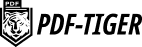 All‑in‑One PDF Tools
All‑in‑One PDF Tools
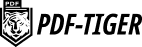 All‑in‑One PDF Tools
All‑in‑One PDF Tools